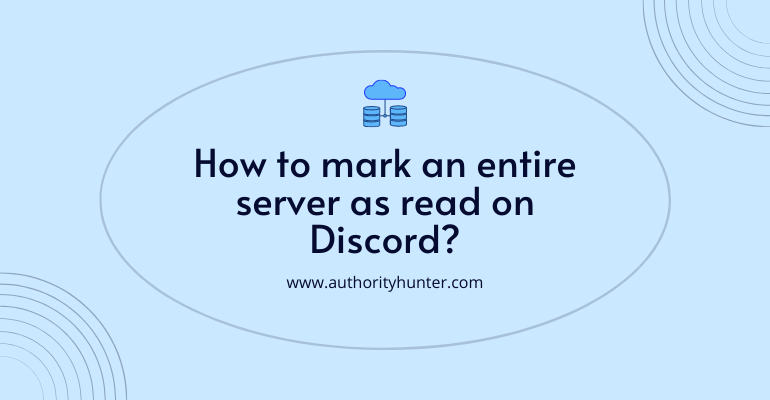Are you irritated by the number of unread messages on your servers? There is an easy way to mark them all as read. Here we discussed how to mark an entire server as read on discord on mobile and desktop mode. Let’s get started.
When a server has messages, you can see them because there’s a clear tab to the left of the server icon. Sometimes, seeing all of the unread servers can be a little annoying and distracting.
Fortunately, there are some easy ways to mark an entire server as read on both the mobile and desktop apps.
Table of Contents
1. How to Mark a Server as Read on Discord Mobile
If you want to mark one or several servers on Read, all you need to do is follow the steps mentioned below:
Top 5+ Easy Steps to follow
Step 1. Open your Discord app
Step 2. Find the list of servers on the left corner of your app.
Step 3. Identify the server you want to mark as read.
Step 4. Long press on the server icon.
Step 5. There will be a pop-up menu as soon as you long-press the icon.

Step 6. Click on “Mark as Read” to mark the entire server as read.
You can click on every server on the list and follow the same process to mark them all as read. You can use this method to mark your own server as read too.
2. How to Mark a Server as Read on Discord on Desktop Mode
The process is equally as clear and easy on the desktop, whether you use the browser version or the desktop app.
All you need to do is:
Step 1. Open Discord on your desktop or browser.
Step 2. Find the list of servers at the left corner of the page.
Step 3. Identify the server you want to mark as read.
Step 4. Right-click on the server.
Step 5. You’ll see a menu pop up when you right-click.
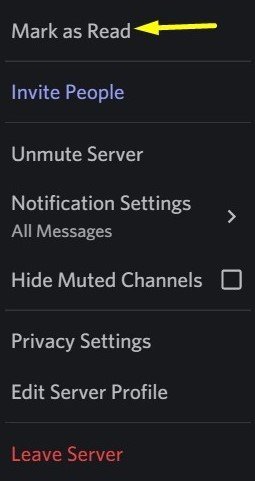
Step 6. Click on the ‘Mark as Read’ at the top of the menu.
You can repeat the same process for all servers on the desktop or browser app. The same method applies if you want to mark individual channels or categories as read too.
As you can see, marking a server as read is a pretty easy process. If you want to know more about Discord and learn some of the tips and tricks of using it, explore our Discord category.
Learn more
- Click here to know How to Check Mentions on Discord Mobile?
- Click here to know Why Is My Discord PFP Blurry?
- Click here to know how to know if someone deleted their discord?