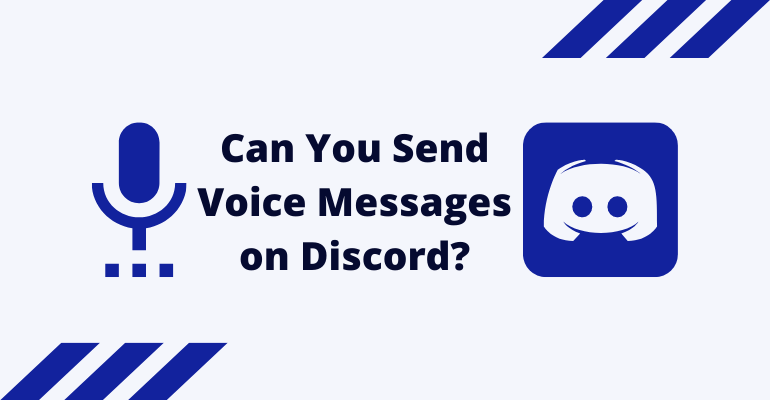If you have something to say but the message is too lengthy to type out, you may want to send a voice message. There are several ways to approach this depending on who and how you want to send the message.
Keep in mind, Discord doesn’t allow voice messages outside of the Voice Chat channels. If you want to send a voice message in a specific server channel or the DMs, you need to use third-party applications.
Here’s a look at some tips that can help:
Table of Contents
1. Download a Voice Recorder Application
If you want to send voice messages frequently, it is a good idea to download a good MP3 voice recorder app. A simple Google search will give you several options to consider. Make sure the recorder stores the clip in MP3 so you can send it through Discord. You will also need to speak clearly and use either your phone mic or a headphone mike to ensure there is some clarity.
2. Record a Message
Once you have chosen and downloaded a suitable MP3 recording application, all you need to do is record messages whenever you need to. It is a good idea to create a dedicated folder on your device to place all your recorded messages so you have an easier time finding them.
3. Log into Discord
The next step is to log into Discord and find the person you want to send the message to. You can either send the message through the direct messages or to your server channels depending on your preference.
4. Sending Voice Messages Through DMs
If you want to send voice messages through the DMs, click on the Home button of your Discord application. It would lead you to the Direct Message page.
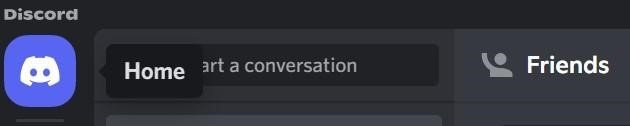
Once you are there, you can find the friend you want to DM and click on their name to enter the chat window. At the bottom of the window, you will see a circle with a ‘+’ sign towards the left of the dialogue bar. This is the button that allows you to upload a file to the server.
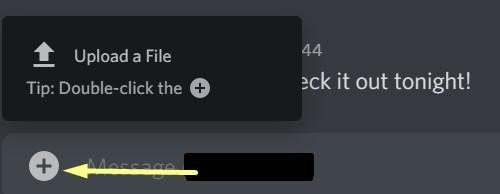
Make sure your files are small because if you have a regular Discord, you will only be able to upload a file of 8MB. If you want to upload larger file sizes, you should consider switching to Discord Nitro, which allows users to upload files up to 100MB in size.
You can use a tool to compress your MP3 files if necessary but that is an additional step in the process.
5. Sending Voice Messages to a Server Channel
The process of sending voice messages to your server channel is similar to the process of sending them through DMs. You will find the same symbol at the bottom left corner of your chat page and you can upload the message directly.
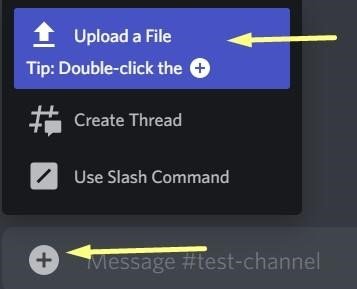
However, there is one other option on a server that isn’t available to people who want to communicate through the DMs and that is the voice chat channel.
6. Using the Voice Chat Channel
If you want to enter into voice conversations on Discord, you can join the Voice Chat channel of a server. Most servers have one or more voice channels to let people chat without typing things out.

When you click on the VC channel, you’re immediately connected and can chat with your friends. They will need to join you in the channel to hear your conversation and reply to your comments.
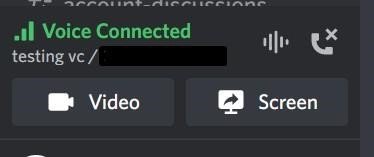
However, entering a voice chat is like entering a conference call for carrying out active conversations. If you just want to send static messages, we recommend following the tips mentioned in points one to five.
If you want to learn more Discord tips and tricks, don’t hesitate to explore our Discord section fully. We endeavor to answer the most frequently asked questions here.